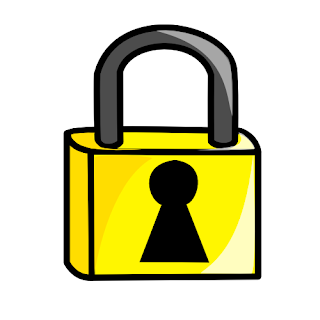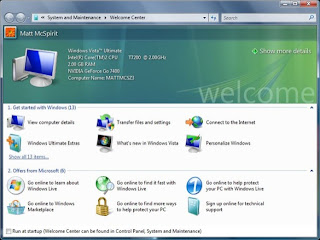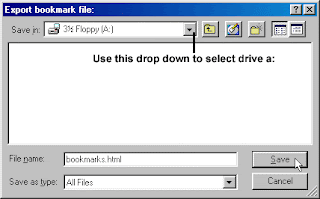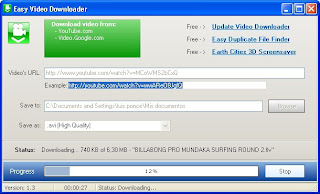Simple Cleaning Instructions
Simple Cleaning Instructions
First of all, you'll want to turn your computer off and unplug your keyboard.
1.) Turn your keyboard over and try to shake out any particles you can.
2.) It's suggested to get a can of compressed air and spray it over the keys to remove any extra debris that may be lying in between the cracks. Compressed air is available at any computer or photo store.
3.) Take a slightly damp cloth and run it over the keys to remove any fingerprints and any other dirt that might be settling in on your keys.
4.) Take your vacuum's dusting brush attachment and set it on a low mode. Just run it over the keyboard to make sure all remaining particles of dust, dirt, food, etc. are removed.
Now, if you need to do a more serious cleaning because you have sticky keys or your keyboard is just so filthy, you can't stand it, take caution and follow the rest of the steps below.
Make sure you keep track of where the keys are placed on your keyboard so that you're able to put them back on in the right order. You may want to draw yourself a picture of some sort to keep track of them.
Now, using a small screwdriver, carefully remove all of the smaller keys. You're not going to want to take off the larger keys like the space bar, Shift, Enter or Tab, because those are extremely difficult to get back on.
Go back to using your compressed air to get all of the left over dirt that may be refusing to come out. If you have any stains underneath the keys, use the damp cloth like before to get rid of those. Once you have it all clean like you want it, put the keys back in their place. Each of them should snap right back on, but be careful. Also, test each key as you go, just to make sure they're working. When you're all finished, plug your keyboard back in and try out all of the keys to make sure everything is back to normal and working properly.
200.05
Contributing Source
World Start
8/18/08