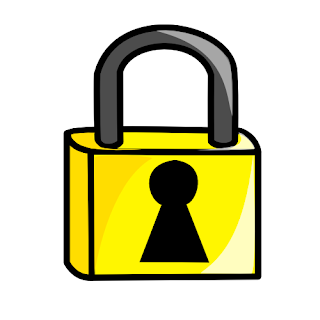What is file fragmentation?
Sometimes when you install a program or create a data file, the file ends up chopped up into chunks and stored in multiple locations on the disk. This is called fragmentation.
What makes this happen?
When you first install your operating system and programs on your hard disk, they are written to the disk, for the most part, in one contiguous block without any gaps. The exceptions are certain system files that must be stored in specific locations. Over time, as you create and then delete documents or uninstall programs, once-filled locations are left empty and you end up with files dotted all over the disk.
Now, when Windows is writing a file to the disk, it looks for a suitable piece of free space in which to store it. What happens, then, when you copy a 40M database or audio file to the disk and the biggest slice of free space is only 30M? Or say you modify an existing file, appending a whole bunch of data so the file now takes up more space on the disk. To accommodate the files, Windows writes the first part of the file in one section of the disk and then scouts around for other places to store the rest of the file. The end result is that a single file may be stored in several chunks scattered about the disk.
I always run the scan first. Here is why:
When you run scandisk on your computer, you are actually scanning
the hard drive looking for problems or defects. If the scan program
finds a problem, it will try to fix it. If the problem is a broken
or list file, it is usually fixed. If the problem is a bad section
of your hard drive, scandisk will attempt to fix it, but in the
event it cannot be fixed, that section of the drive will be marked
so that the computer will not attempt to put information in that
bad section.
When you run defrag, each bit of data is read by the computer and
then usually moved so that the data is in order. If you have a bad
section, and it has not been marked as non-useable, the computer
will try to write some of your data in that bad section and the
data could be lost.
Running scandisk before defrag will prevent this type of problem.
If you are using Windows XP or Vista, you really don't need to run
defrag because XP and Vista will automatically defragment files when
the computer is idle. Not only does it defragment, but it also arranges
the files so that the ones that are used the most are the easiest
to access.
200.18
Contributing Sources:
Geek Girls
Elizabeth Boston
12-1-08