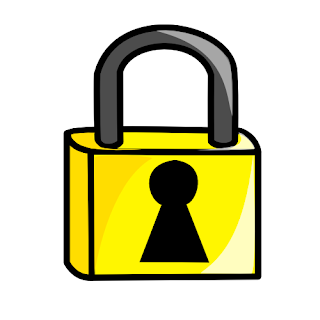Well we all get the urge to be creative once in awhile. Sometimes we just get intimidated and assume that only a massive amount of expensive software is needed to produce such professional presentations.
Well we all get the urge to be creative once in awhile. Sometimes we just get intimidated and assume that only a massive amount of expensive software is needed to produce such professional presentations.Not so..... Check out this sample Remix produced by Jimm Wagner. It's simple, Nifty, and Sweet. And the best part he welcomes all to his website where you can sources for all the software needed. Even better yet....All the software is either FREE or has some type of FREE TRIAL.
Jimm Wagner is the Vice President and co-founder of Phenomblue (www.phenomblue.com), a digital design and technology collective focused on building brands through immersive interactive experiences. With offices in the US and Canada, Phenomblue’s clients include some of the biggest advertising and marketing agencies in the world providing websites, digital applications, 3D modeling and animation, interactive presentations, content management tools, and other strategic technology services. As Vice President of Phenomblue, he oversees daily operations and production.
Go Here To View the "SuperBowl Shuffle" Remix Video and then follow the links to view some nifty stuff.
http://jimmwagner.com/
200.21
Contributing Source
Jimm Wagner
1/17/09